Loading... # 引言 这也是最后的倔强了,当你写代码的时候,ctrl+z 都回不去了,可以考虑适用录屏来做`版本管理`,哈哈哈哈哈。 # 准备工作 之前下载编译好的ffmpeg,dshow不能用,所以建议直接找`Screen Capturer Recorder`,我这儿提供一个下载地址,也可以自己在网上找。 [Screen Capturer Recorder](https://jaist.dl.sourceforge.net/project/screencapturer/Setup%20Screen%20Capturer%20Recorder%20v0.12.11.exe) 下载并且安装完成后,可以看到其中已经内置了ffmpeg了。 路径:D:\Software\Screen Capturer Recorder\configuration_setup_utility\vendor\ffmpeg\bin # 提示 最好使用Screen Capturer Recorder自带的ffmpeg,否则可能录屏失败 # 代码 ```python import subprocess import datetime import os import threading base_path = "E:\\录屏\\" log_path = "E:\\录屏\\" def delete_expired_file(): listdir = os.listdir(base_path) for file in listdir: stat = os.stat(os.path.join(base_path, file)) delta = datetime.datetime.now() - datetime.datetime.fromtimestamp(stat.st_ctime) deleteFlag = delta.days > 3 # 保留三天内的录屏 if deleteFlag: try: os.remove(os.path.join(base_path, file)) except Exception as e: pass try: os.remove(os.path.join(log_path, file.replace('.mp4', '.log'))) except Exception as e: pass print(f"""[i] file={file}, delta={delta}, deleteFlag={deleteFlag}""") if __name__ == '__main__': if not os.path.exists(log_path): os.mkdir(log_path) while True: current_time = datetime.datetime.strftime(datetime.datetime.now(), "%Y%m%d_%H%M%S") ffmpeg = r""""D:\Software\Screen Capturer Recorder\configuration_setup_utility\vendor\ffmpeg\bin\ffmpeg.exe" """ # ffmpeg = r"""D:\tools\多媒体类\ffmpeg\ffmpeg.exe""" out = fr""" "{base_path}{current_time}.mp4" """ cmd = ffmpeg + \ f""" -f dshow -i audio="麦克风阵列 (适用于数字麦克风的英特尔® 智音技术)" -f dshow -i audio="virtual-audio-capturer" """ \ f"""-filter_complex amix=inputs=2:duration=first:dropout_transition=0 -f dshow -i video="screen-capture-recorder" -r 24 """ \ f"""-t 0:1:0 -crf 24 -pix_fmt yuv420p -preset:v veryfast {out}""" f = open(f'{log_path}{current_time}.log', 'w') popen = subprocess.Popen(cmd, stderr=f, stdout=f, stdin=f, creationflags=subprocess.CREATE_NO_WINDOW) t = threading.Thread(target=delete_expired_file) t.start() t.join() print(f"[i] Recording {current_time}") popen.wait() f.close() ``` # 注意 其中`麦克风阵列 (适用于数字麦克风的英特尔® 智音技术)`要和你电脑的声卡对应上,查看设备列表是通过命令。 ```bash ffmpeg -list_devices true -f dshow -i dummy ... [dshow @ 000001fb6a67a700] "DroidCam Source 3" (video) [dshow @ 000001fb6a67a700] Alternative name "@device_pnp_\\?\root#media#0000#{65e8773d-8f56-11d0-a3b9-00a0c9223196}\global" [dshow @ 000001fb6a67a700] "Integrated Webcam" (video) [dshow @ 000001fb6a67a700] Alternative name "@device_pnp_\\?\usb#vid_0c45&pid_6a09&mi_00#6&1346d234&0&0000#{65e8773d-8f56-11d0-a3b9-00a0c9223196}\global" [dshow @ 000001fb6a67a700] "screen-capture-recorder" (video) [dshow @ 000001fb6a67a700] Alternative name "@device_sw_{860BB310-5D01-11D0-BD3B-00A0C911CE86}\{4EA69364-2C8A-4AE6-A561-56E4B5044439}" [dshow @ 000001fb6a67a700] "DroidCam Source 2" (video) [dshow @ 000001fb6a67a700] Alternative name "@device_sw_{860BB310-5D01-11D0-BD3B-00A0C911CE86}\{9E2FBAC0-C951-4AA8-BFA9-4B196644964C}" [dshow @ 000001fb6a67a700] "OBS Virtual Camera" (video) [dshow @ 000001fb6a67a700] Alternative name "@device_sw_{860BB310-5D01-11D0-BD3B-00A0C911CE86}\{A3FCE0F5-3493-419F-958A-ABA1250EC20B}" [dshow @ 000001fb6a67a700] "麦克风阵列 (适用于数字麦克风的英特尔® 智音技术)" (audio) [dshow @ 000001fb6a67a700] Alternative name "@device_cm_{33D9A762-90C8-11D0-BD43-00A0C911CE86}\wave_{6406C531-6546-4ED3-9606-A12E249BA25D}" [dshow @ 000001fb6a67a700] "virtual-audio-capturer" (audio) [dshow @ 000001fb6a67a700] Alternative name "@device_sw_{33D9A762-90C8-11D0-BD43-00A0C911CE86}\{8E146464-DB61-4309-AFA1-3578E927E935}" dummy: Immediate exit requested ... ``` 找到音频设备,替换一下就好了。 一分钟一个视频,因为我发现录制到一半的时候,强制结束ffmpeg后视频可能有打不开的风险。 # 乱码 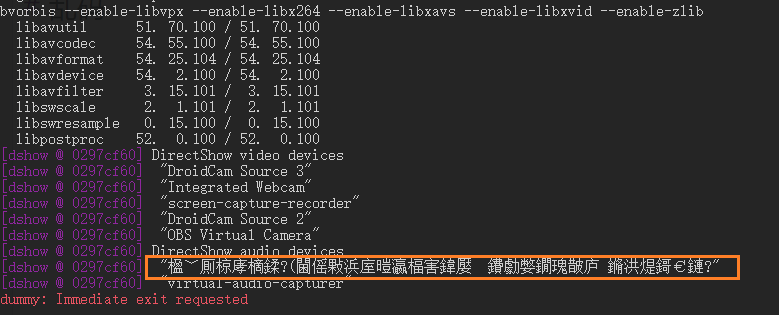 在cmd中执行 ```bash chcp 65001 ``` 再进行查看设备列表 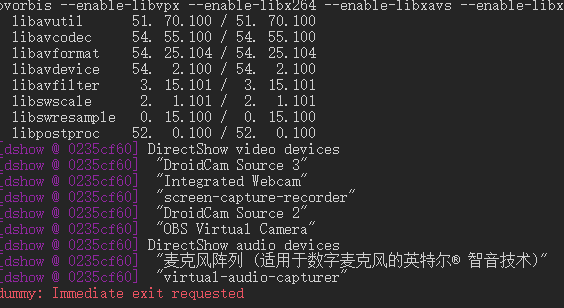 # 疑难解答 今天发现屏幕录制的尺寸不对,是因为手欠瞎搞搞的。 打开目录`C:\ProgramData\Microsoft\Windows\Start Menu\Programs\Screen Capturer Recorder\configure` 运行`configure by resizing a transparent window Screen Capturer Recorder` 最大化窗口,点击按钮,就是全屏的尺寸了。 © 允许规范转载 打赏 赞赏作者 支付宝微信 赞 如果觉得我的文章对你有用,请随意赞赏